By: Team CS2103-AY1819S1-F10-4 Since: Sep 2018 Licence: MIT
- 1. Welcome to MeNUS
- 2. Quick Start
- 3. Components
- 4. Key Features
- 5. Commands
- 5.1. General
- 5.2. Accounts Management
- 5.2.1. Logging in:
login - 5.2.2. Logging out:
logout - 5.2.3. Creating user account:
registerorreg - 5.2.4. Changing user password:
change-passwordorcp - 5.2.5. Deleting user account:
deregisterordereg - 5.2.6. Select user account:
select-accountorsa - 5.2.7. Locating account by username:
find-accountorfa - 5.2.8. List user accounts:
list-accountsorla
- 5.2.1. Logging in:
- 5.3. Ingredients Management
- 5.3.1. Adding an ingredient:
add-ingredientoradd-ing - 5.3.2. Listing all ingredients :
list-ingredientsorlist-ing - 5.3.3. Listing ingredients with low stock count:
low-stock - 5.3.4. Removing an ingredient:
delete-ingredientordelete-ing - 5.3.5. Editing an ingredient:
edit-ingredientoredit-ing - 5.3.6. Stocking up an ingredient:
stockup - 5.3.7. Selecting an ingredient:
select-ingredientorselect-ing
- 5.3.1. Adding an ingredient:
- 5.4. Menu Management
- 5.4.1. Adding an item to the menu:
add-itemorai - 5.4.2. Editing an item in the menu :
edit-itemorei - 5.4.3. Deleting an item by index:
delete-item-indexordii - 5.4.4. Deleting an item by name:
delete-item-nameordin - 5.4.5. Listing all items in the menu :
list-itemsorli - 5.4.6. Clearing all entries :
clear-menuorcm - 5.4.7. Selecting an item :
select-itemorsi - 5.4.8. Locating items by name:
find-itemorfi - 5.4.9. Filter menu by tag:
filter-menuorfm - 5.4.10. Sort menu :
sort-menuorsm - 5.4.11. Giving a discount to an item :
discount-itemordci - 5.4.12. Today’s specials :
today-specialorts - 5.4.13. Adding recipe to item :
recipe-itemorri - 5.4.14. Adding required ingredients:
add-required-ingredientsorari
- 5.4.1. Adding an item to the menu:
- 5.5. Reservations Management
- 5.5.1. Adding a reservation:
add-reservationorar - 5.5.2. Listing all reservations :
list-reservationsorlr - 5.5.3. Editing a reservation:
edit-reservationorer - 5.5.4. Sorting reservations list:
sort-reservationsorsortr - 5.5.5. Deleting a reservation:
delete-reservationordr - 5.5.6. Selecting a reservation :
select-reservationorsr
- 5.5.1. Adding a reservation:
- 5.6. Sales Management
- 5.6.1. Recording sales volume of an item:
record-salesorrs - 5.6.2. Display sales report:
display-salesordis - 5.6.3. Deleting a sales record:
delete-salesordes - 5.6.4. Editing a sales record:
edit-salesores - 5.6.5. Display sales chart of date and revenue:
chart-salesorcs - 5.6.6. Ranking dates according to total revenue:
rank-dateorrad - 5.6.7. Ranking items according to total revenue:
rank-itemorrai - 5.6.8. Selecting a sales record :
select-salesorss
- 5.6.1. Recording sales volume of an item:
- 5.7. Upcoming Features
- 5.7.1. Improving registration
[coming in v2.0] - 5.7.2. Creating user role
[coming in v2.0] - 5.7.3. Editing user role
[coming in v2.0] - 5.7.4. Deleting user role
[coming in v2.0] - 5.7.5. Auto-compute sales profit
[coming in v2.0] - 5.7.6. Checking item sales history
[coming in v2.0] - 5.7.7. Exporting sales report
[coming in v2.0] - 5.7.8. Exporting sales chart
[coming in v2.0] - 5.7.9. Checking item sales history
[coming in v2.0] - 5.7.10. Showing history of past stock ups and consumption
[coming in v2.0] - 5.7.11. Exporting menu
[coming in v2.0] - 5.7.12. Importing menu
[coming in v2.0] - 5.7.13. Support for multiple menus
[coming in v2.0]
- 5.7.1. Improving registration
- 6. Frequently Asked Questions (FAQ)
- 7. Command Summary
- Appendix A: Acronyms
1. Welcome to MeNUS
MeNUS empowers you to improve the management and its efficiency of your restaurants in NUS.
As long as you feel that you are using too many complex and expensive systems to manage your restaurants, MeNUS is here to help you and it is the only restaurant management system you will ever need.
Introducing MeNUS, a revolutionary restaurant management desktop application that is optimized for users who prefer to work with a Command Line Interface (CLI) while still having the benefits of a Graphical User Interface (GUI). If you can type fast, MeNUS allows you to manage core aspects of your restaurants — accounts (i.e. employees), menus, ingredients, sales and reservations management — all within a single application!
1.1. Legend
The following 3 callouts will be used throughout the documentation which you may wish to pay attention to as it may contain important details:
| Just for your info, do not be alarmed. Be sure to read these notes as it might contain some important information. |
| Perhaps something can be done using another approach, but it is up to you to decide. Tips are often not important and can be safely ignored. |
| Some things might go wrong if you are not careful, or did not follow the instructions correctly. You are strongly advised to read whatever is in this block. |
1.2. A Quick Look at MeNUS
MeNUS’s user interface is split into a few sections. These sections are highlighted in the image below.
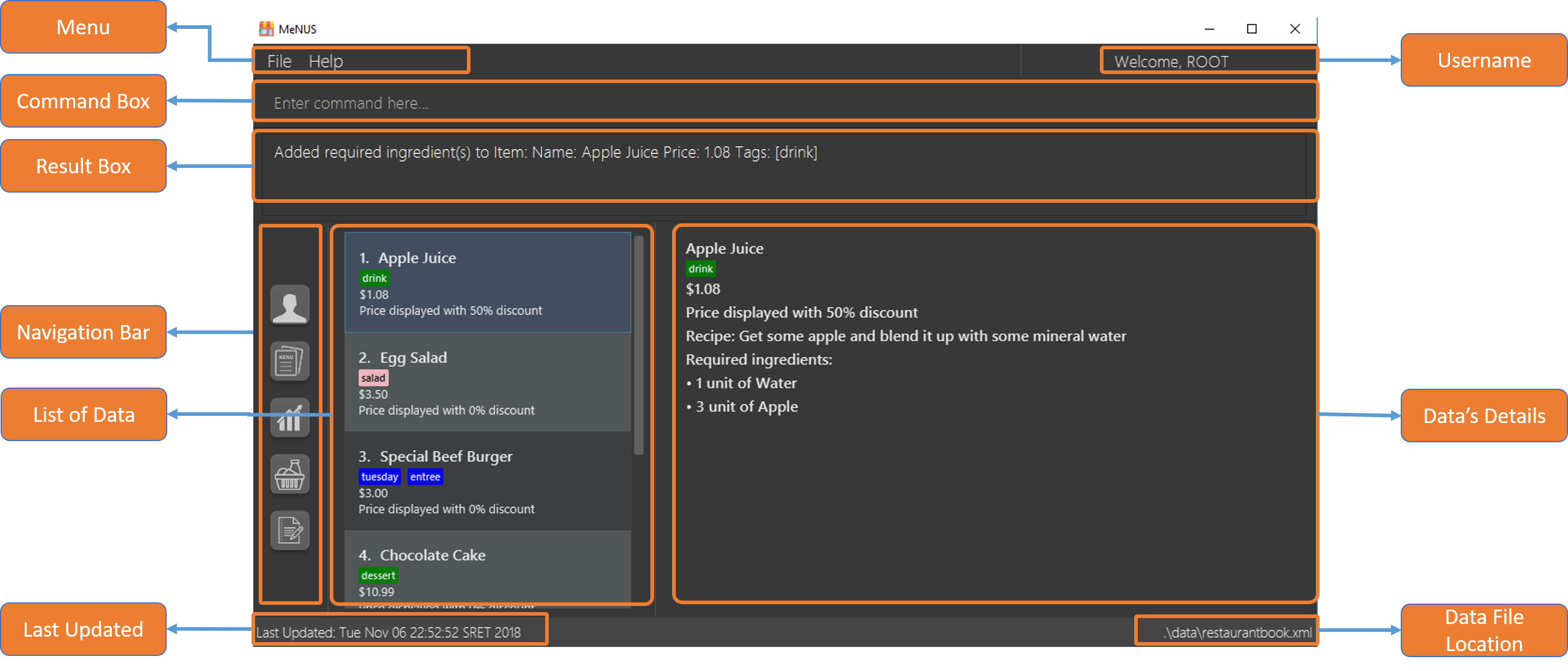
Let’s get started!
2. Quick Start
Follow this installation guide to get MeNUS up and running on your computer.
-
Ensure you have Java version
9or later installed in your Computer.
-
Download the latest
menus.jarhere. -
Copy the file to the folder you want to use as the home folder.
-
Double-click the file to start the app. The GUI should appear in a few seconds.
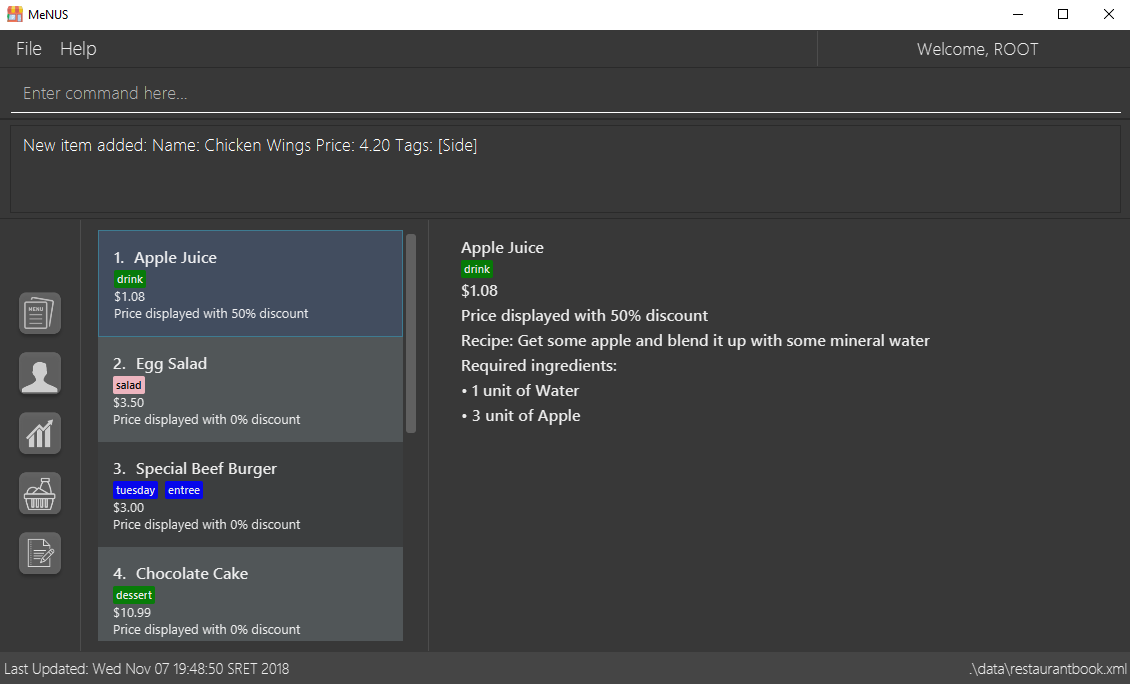
-
Type the command in the command box and press Enter to execute it.
e.g. typinghelpand pressing Enter will open the help window. -
Some example commands you can try:
-
help: Opens up the help page -
loginid/root pw/1122qq: Logs in to the root account -
add-itemn/Apple p/2.00 t/fruit: Creates a new item in the menu -
exit: Exits the application
-
-
Refer to Section 5, “Commands” for details of each command.
3. Components
MeNUS consists of five core components: accounts (i.e. employees), menus, ingredients, sales and reservations management.
3.1. Accounts

* You can create an account for each of your employee to manage the application on your behalf, which gives them
access to the other core components.
3.2. Menus

You can manage the menu by adding, editing or remove items from the menu.
3.3. Ingredients

You can keep track of the ingredient availability in your restaurant.
3.4. Sales

The built-in Sales Management component in MeNUS provides you with the tools you will need to keep track of financial
records efficiently. Several analytical features are also incorporated to assist you in financial decision-making
and devising marketing strategies.
3.5. Reservations

You can keep track of customer reservations on the system.
4. Key Features
4.1. Convenience
MeNUS is an integrated application that will provide you with the utmost convenience and tools you will need to manage your restaurants. It allows you to:
-
Export data to
.xml(default) or Excel file[coming in v2.0].
4.2. Security
We understand that digital security is your biggest concern. MeNUS is capable of securing your restaurants' data by:
-
Encrypting all data using state of the art encryption scheme
[coming in v2.0]. -
Requiring users to be authenticated before they can execute any commands.
-
Providing accountability through logging of system events.
4.3. Efficiency
Time is money. MeNUS ensures that the application will:
-
Load within 5 seconds.
-
Execute commands within split of a second and update the GUI almost instantaneously.
5. Commands
MeNUS is jam-packed with features and it may be daunting for new users. The subsequent sections of the user guide provides a step by step walk-through of all the commands MeNUS has to offer.
Do read our short explanation about Command Format below so that the subsequent portions of this section will make sense to you.
Command Format
-
Words in
UPPER_CASEare the parameters to be supplied by the user e.g. inadd-item n/ITEM_NAME,ITEM_NAMEis a parameter which can be used asadd-item n/Burger. -
Items in square brackets are optional e.g
n/ITEM_NAME [t/TAG]can be used asn/Burger t/beefor asn/Burger. -
Items with
… after them can be used multiple times including zero times e.g.[t/TAG]…can be used ast/Italian,t/Italian t/Wednesdayetc. -
Parameters can be in any order e.g. if the command specifies
n/ITEM_NAME p/ITEM_PRICE,p/ITEM_PRICE n/ITEM_NAMEis also acceptable.
As this is a management system, only the following commands can be executed without being authenticated (i.e. as guest):
help, login, select-item, find-item, filter-menu, list-items, today-special, exit
5.1. General
The commands in this section does not tie to any of the 5 components.
5.1.1. Viewing help : help or h
Opens up the help window. Very useful if you are a new user.
Format: help or h
5.1.2. Listing entered commands : history or hist
Lists all the commands that you have entered in reverse chronological order.
Format: history or hist
|
Pressing the ↑ and ↓ arrows will display the previous and next input respectively in the command box |
5.1.3. Undoing previous command : undo or u
Restores the restaurant book to the state before the previous undoable command was executed.
Format: undo or u
|
Undoable commands: those commands that modify the restaurant book’s contents |
Examples:
-
register id/root pw/1122qqn/Ang Zhi Kai
undo(reverses theregister id/root pw/1122qq n/Ang Zhi Kaicommand) -
undo
Theundocommand fails as there are no undoable commands executed previously. -
deregister id/root
clear
undo(reverses theclearcommand)
undo(reverses thederegister id/rootcommand)
5.1.4. Redoing the previously undone command : redo or r
Reverses the most recent undo command.
Format: redo or r
Examples:
-
delete-item-index 1
undo(reverses thedelete-item-index 1command)
redo(reapplies thedelete-item-index 1command) -
delete-item-index 1
redo
Theredocommand fails as there are noundocommands executed previously. -
delete-item-index 1
clear
undo(reverses theclearcommand)
undo(reverses thedelete-item-index 1command)
redo(reapplies thedelete-item-index 1command)
redo(reapplies theclearcommand)
| Undo and redo commands do not refresh the detailed panel |
5.1.5. Clearing all entries : clear or c
Clears all entries from the restaurant book.
Format: clear or c
5.1.6. Saving the data
Restaurant book data are saved in the hard disk automatically after any command that changes the data. No manual saving is required.
5.1.7. Exiting the program : exit or ex
Exits the program.
Format: exit or ex
5.2. Accounts Management
5.2.1. Logging in: login
Logs into an existing account.
Format: login id/USERNAME pw/PASSWORD
Examples:
-
login id/root pw/1122qq
|
To testers: You may access the application using the default |
5.2.2. Logging out: logout
Logs out of the account.
Format: logout
|
History will automatically be cleared upon logging out |
5.2.3. Creating user account: register or reg
Creates a new user account.
Format: register id/USERNAME pw/PASSWORD n/FULL_NAME or reg id/USERNAME pw/PASSWORD n/FULL_NAME
|
This command will be improved in the future to support user role (i.e. privilege system). See Section 5.7.1, “Improving registration [coming in v2.0]” for more information |
Examples:
-
register id/azhikai pw/1122qq n/Ang Zhi Kai -
reg id/azhikai pw/1122qq n/Ang Zhi Kai
5.2.4. Changing user password: change-password or cp
Edits the password of the current logged in user account.
Format: change-password npw/NEW_PASSWORD or cp npw/NEW_PASSWORD
Examples:
-
change-password npw/1122qq -
cp npw/1122qq
5.2.5. Deleting user account: deregister or dereg
Deletes an existing user account.
Format: deregister id/USERNAME or dereg id/USERNAME
|
This command will only be executable by a highly privileged user in the future. See Section 5.7.2, “Creating user role [coming in v2.0]” for more information |
Examples:
-
deregister id/azhikai -
dereg id/azhikai
5.2.6. Select user account: select-account or sa
Selects the account identified by the index number.
Format: select-account INDEX or sa INDEX
|
Selecting the account does not render any data on the detailed panel due to the simplicity of the data itself |
Examples:
-
list-accounts
select-account 2
Selects the 2nd account in the list. -
fa azhikai
sa 1
Selects the 1st account in the results of thefind-accountcommand.
5.2.7. Locating account by username: find-account or fa
Finds account whose username contains the keyword.
Format: find-account KEYWORD or fa KEYWORD
Examples:
-
find-account rootorfa root
Return any accounts whose username contains the stringroot
5.2.8. List user accounts: list-accounts or la
List all user accounts.
Format: list-accounts or la
|
Passwords are not and should not be displayed |
5.3. Ingredients Management
This section explains how you may use the commands relating to the Ingredient Management feature.
5.3.1. Adding an ingredient: add-ingredient or add-ing
Adds a new ingredient to the ingredient list.
Format: add-ingredient n/INGREDIENT_NAME u/UNIT_TYPE p/PRICE_PER_UNIT m/MINIMUM
|
Examples:
-
add-ingredient n/cod fish u/kilogram p/20 m/1
Adds the ingredientcod fishwith a price of$20/kilogramand minimum threshold of1 unit.
5.3.2. Listing all ingredients : list-ingredients or list-ing
Shows a list of all ingredients in the ingredient list.
Format: list-ingredients
5.3.3. Listing ingredients with low stock count: low-stock
Shows a list of ingredients that are low in stock count.
Format: low-stock
|
An ingredient is low in stock count when the number of units available is less than its minimum threshold |
5.3.4. Removing an ingredient: delete-ingredient or delete-ing
Deletes the specified ingredient from the ingredient list.
Format: delete-ingredient INDEX or delete-ingredient INGREDIENT_NAME
|
Examples:
-
list-ingredients
delete-ingredient 1
list-ingredients
Deletes the 1st ingredient in the ingredient list. -
delete-ingredient cod fish
list-ingredients
Deletes the ingredientcod fishfrom the ingredient list.
5.3.5. Editing an ingredient: edit-ingredient or edit-ing
Edits an ingredient in the ingredient list.
Format: edit-ingredient INDEX [n/INGREDIENT_NAME] [u/UNIT_TYPE] [p/PRICE_PER_UNIT] [m/MINIMUM] or edit-ingredient
on/ORIGINAL_INGREDIENT_NAME [n/NEW_INGREDIENT_NAME] [u/UNIT_TYPE] [p/PRICE_PER_UNIT] [m/MINIMUM]
|
|
At least one of the optional fields must be provided! |
Examples:
-
edit-ingredient 3 n/thin fries
Edits the name of the 3rd ingredient tothin fries. -
edit-ingredient 4 u/1.5ml bottle p/1.20
Edits the unit type and price per unit of the 4th ingredient to1.5ml bottleand1.20respectively. -
edit-ingredient on/ketchup n/tomato ketchup
Edits the name ofketchuptotomato ketchup.
5.3.6. Stocking up an ingredient: stockup
Increases the number of units of an ingredient or multiple ingredients.
Format: stockup n/INGREDIENT_NAME… nu/NUMBER_OF_UNITS…
|
Examples:
-
stockup n/cod fish nu/5
Stocks up5 unitsofcod fish. -
stockup n/chicken thigh nu/10 n/fries nu/20 n/tomato ketchup nu/50
Stocks up10 unitsofchicken thigh,20 unitsoffriesand50 unitsoftomato ketchup.
5.3.7. Selecting an ingredient: select-ingredient or select-ing
Selects the ingredient identified by the index number used in the displayed ingredient list.
Format: select-ingredient INDEX or select-ing INDEX
|
Examples:
-
list-ingredients
select-ingredient 2
Selects the 2nd ingredient in the displayed ingredient list. -
low-stock
select-ingredient 1
Selects the 1st ingredient in the results of thelow-stockcommand.
5.4. Menu Management
5.4.1. Adding an item to the menu: add-item or ai
Adds an item to the menu
Format: add-item n/ITEM_NAME p/ITEM_PRICE [t/TAG]…
Examples:
-
add-item n/Burger p/2 -
ai n/Burger Set p/4.5 t/Set
5.4.2. Editing an item in the menu : edit-item or ei
Edits an existing item in the menu.
Format: edit-item INDEX [n/ITEM_NAME] [p/ITEM_PRICE] [t/TAG]…
Examples:
-
edit-item 1 n/burger p/3
Edits the name and price of the 1st item to beburgerand3respectively. -
ei 2 p/4 t/
Edits the price of the 2nd item to be4and clears all existing tags.
5.4.3. Deleting an item by index: delete-item-index or dii
Deletes the specified item from the menu.
Format: delete-item-index INDEX [ei/INDEX]
Examples:
-
list-items
delete-item-index 2
Deletes the 2nd item in the menu. -
fi Cheese
dii 1 ei/3
Deletes 1st item, 2nd item and 3rd item in the results of thefind-itemcommand.
5.4.4. Deleting an item by name: delete-item-name or din
Deletes the specified item from the menu.
Format: delete-item-name ITEM_NAME
Examples:
-
delete-item-name Apple Juice
Deletes theApple Juiceitem from the menu. -
din Cheese Fries
Deletes theCheese Friesitem from the menu.
5.4.5. Listing all items in the menu : list-items or li
Shows a list of all items in the menu.
Format: list-items
5.4.6. Clearing all entries : clear-menu or cm
Clears all entries from the menu.
Format: clear-menu
5.4.7. Selecting an item : select-item or si
Selects the item identified by the index number used in the menu.
Format: select-item INDEX
Examples:
-
list-items
select-item 2
Selects the 2nd item in the menu. -
fi Burger
si 1
Selects the 1st item in the results of thefind-itemcommand.
5.4.8. Locating items by name: find-item or fi
Finds items whose names contain any of the given keywords.
Format: find-item KEYWORD [MORE_KEYWORDS]…
Examples:
-
find-item Burger
ReturnsburgerandCheese Burger -
fi Cheese Chocolate Fruit
Returns any item having namesCheese,Chocolate, orFruit
5.4.9. Filter menu by tag: filter-menu or fm
Finds items whose tags match any of the given keywords.
Format: filter-menu KEYWORD [MORE_KEYWORDS]…
KEYWORD for filter-menu must be alphanumeric
|
Examples:
-
filter-menu monday
Returns any item that contains tagmonday -
fm set monday
Returns any item that contains tagsetormonday
5.4.10. Sort menu : sort-menu or sm
Sort the menu by name or price.
Format: sort-menu SORTING_METHOD
Examples:
-
sort-menu name
Sorts the menu by item name in lexicographical order. -
sm PRICE
Sorts the menu by item price in ascending order(lowest to highest).
5.4.11. Giving a discount to an item : discount-item or dci
Gives the item identified by the index number used in the displayed item list a discount.
Format: discount-item INDEX|ALL [ei/INDEX] dp/PERCENTAGE
Examples:
-
list-items
discount-item 2 dp/20
Give the 2nd item in the menu a 20% discount. -
fi Cheese
dci ALL dp/0
Revert all items in the results of thefind-itemcommand to original price. -
li
dci 1 ei/3 dp/50
Give the 1st item to the 3rd item in the menu a 50% discount.
5.4.12. Today’s specials : today-special or ts
Lists the items that have been tagged with DAY_OF_THE_WEEK in the menu.
Format: today-special
Examples:
-
today-special
If today is Monday
List the items that have been tagged withMondayin the menu.
5.4.13. Adding recipe to item : recipe-item or ri
Adds recipe to the item identified by the index number used in the menu.
Format: recipe-item INDEX r/RECIPE
Examples:
-
recipe-item 1 r/Some Recipe
Add/Update the recipe of the 1st item to beSome Recipe. -
fi Cheese
ri 1 r/Other Recipe
Add/Update the recipe of the 1st item in the results of thefind-itemcommand to beOther Recipe.
5.4.14. Adding required ingredients: add-required-ingredients or ari
Adds required ingredients to the item identified by the index number used in the menu.
Format: add-required-ingredients INDEX n/INGREDIENT_NAME… nu/NUMBER_OF_INGREDIENTS…
Examples:
-
add-required-ingredients 1 n/Apple nu/3
Add/Update the required ingredients of the 1st item. -
fi Cheese
ari 1 n/chicken thigh u/10 n/potato u/20
Add/Update the recipe of the 1st item in the results of thefind-itemcommand.
5.5. Reservations Management
5.5.1. Adding a reservation: add-reservation or ar
Adds a new reservation to the reservations list.
Format: add-reservation n/NAME px/PAX d/DATE ti/TIME or ar n/NAME px/PAX d/DATE ti/TIME
|
|
Examples:
-
add-reservation n/TAN px/4 d/21-07-2019 ti/10:00 -
ar n/ONG px/2 d/21st July ti/10am -
ar n/LEE px/8 d/next tuesday ti/8 p.m.
5.5.2. Listing all reservations : list-reservations or lr
Shows a list of all reservations in the reservations list.
Format: list-reservations or lr
5.5.3. Editing a reservation: edit-reservation or er
Edits an reservation in the reservation list.
Format: edit-reservation INDEX [n/NAME] [px/PAX] [d/DATE] [ti/TIME] or er INDEX [n/NAME] [px/PAX] [d/DATE] [ti/TIME]
Examples:
-
edit-reservation 2 d/31-12-2019 ti/18:00
Edits the time of the 2nd reservation in the list to31st Dec 2019, 1800hrs. -
er 6 n/ONG px/4
Edits the name and pax of the 6th reservation toONGand4respectively.
5.5.4. Sorting reservations list: sort-reservations or sortr
Sorts the reservations list by Date/Time.
Format: sort-reservations or sortr
5.5.5. Deleting a reservation: delete-reservation or dr
Deletes the specified reservation from the reservations list.
Format: delete-reservation INDEX or dr INDEX
Examples:
-
list-reservations
delete-reservation 2
list-reservations
Deletes the 2nd reservation in the reservations list. -
list-reservations
dr 5
list-reservations
Deletes the 5th reservation in the reservations list.
5.5.6. Selecting a reservation : select-reservation or sr
Selects the reservation identified by the index number used in the displayed reservations list.
Format: select-reservation INDEX or sr INDEX
Examples:
-
list-reservations
select-reservation 2
Selects the 2nd reservation in the reservations list. -
list-reservations
select-reservation 7
Selects the 7th reservation in the reservations list.
5.6. Sales Management
The following are sales-related commands to help you with financial tracking and analysis. The terms "sales record" and "record list" will be used frequently under this section so it is advisable to first understand their definition in the glossary.
5.6.1. Recording sales volume of an item: record-sales or rs
Records the sales volume of an item within a specific day into the record list.
Format: record-sales d/DATE n/ITEM_NAME q/QUANTITY_SOLD p/ITEM_PRICE or rs d/DATE n/ITEM_NAME q/QUANTITY_SOLD
p/ITEM_PRICE
Examples:
-
record-sales d/25-09-2018 n/Fried Rice q/35 p/5.50 -
rs d/25-09-2018 n/Fried Rice q/35 p/5.50
Auto-ingredient update mechanism
record-sales also determines all the ingredients you used and automatically deducts them from the ingredient
list, subjected to the following conditions:
1) The item exists in the menu.
See Section 5.4.1, “Adding an item to the menu" for more information.
2) The required ingredients to make one unit of ITEM_NAME is specified.
See Section 5.4.14, “Add required ingredients" for more information.
3) All required ingredients exist in the ingredient list.
See Section 5.3.1, “Adding an ingredient" for more information.
4) There are sufficient ingredients to make QUANTITY_SOLD units of ITEM_NAME.
See Section 5.3.6, “Stocking up an ingredient" for more information.
|
Sales volume will still be recorded even if some of the above conditions are not met. However, ingredient list will not be updated |
|
If you recorded a sales volume by mistake, you can use the |
5.6.2. Display sales report: display-sales or dis
Generate and display the sales report for a specific day.
Format: display-sales DATE or dis DATE
Examples:
-
display-sales 30-09-2018 -
dis 30-09-2018
Displays the sales report dated 30-09-2018.
The following (Figure 5.6.2.1) is an example of what you will see if the sales report is generated and displayed correctly:
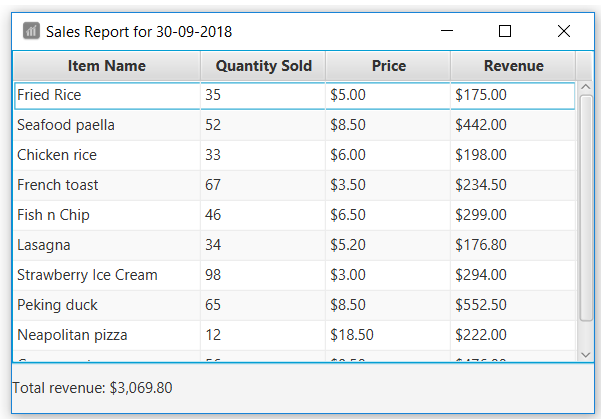
Figure 5.6.2.1: Sales Report
5.6.3. Deleting a sales record: delete-sales or des
Deletes the sales record identified by the index.
Format: delete-sales INDEX or des INDEX
|
Deleting a sales record will not undo the effect of "Auto-ingredient update" which may or may not have happened during recording |
Examples:
-
delete-sales 2 -
des 2
Deletes the 2nd record from the record list.
5.6.4. Editing a sales record: edit-sales or es
Edits the sales record identified by the index.
Format: edit-sales INDEX [d/DATE] [n/ITEM_NAME] [q/QUANTITY_SOLD] [p/ITEM_PRICE] or es INDEX [d/DATE]
[n/ITEM_NAME] [q/QUANTITY_SOLD] [p/ITEM_PRICE]
|
Editing a sales record will permanently delete its "Ingredient used" data |
|
Editing a sales record will not update the ingredient list. See Auto-ingredient update for more information |
Examples:
-
edit-sales 3 n/Fried Omelet -
es 3 n/Fried Omelet
Edits the item name of the 3rd record to be "Fried Omelet". -
edit-sales 7 q/37 p/6.50 -
es 7 q/37 p/6.50
Edits the quantity sold and price of the 7th record to be 37 and 6.50 respectively.
5.6.5. Display sales chart of date and revenue: chart-sales or cs
Generates and displays the sales chart of revenue against date.
Format: chart-sales or cs
The following (Figure 5.6.5.1) is an example of what you will see if the sales chart is generated and displayed correctly:
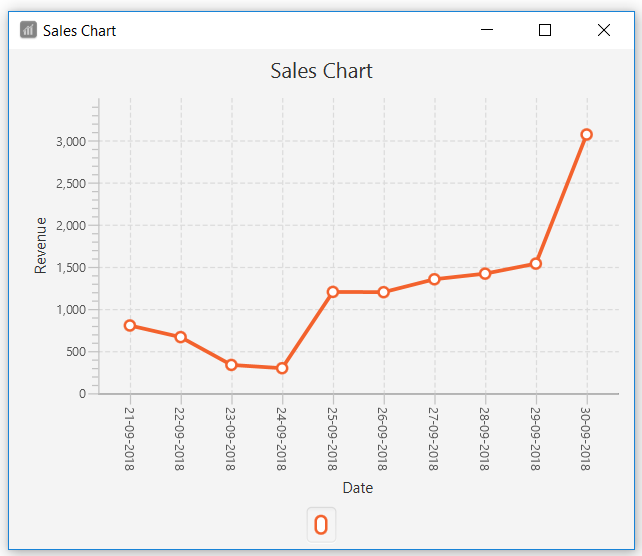
Figure 5.6.5.1: Sales Chart of revenue against date
5.6.6. Ranking dates according to total revenue: rank-date or rad
Ranks and displays all existing dates in the record list based on the total revenue.
Format: rank-date or rad
|
You can generate the sales report of a specific date to get a more detailed analysis. See Section 5.6.2, “Display sales report" for more information |
The following (Figure 5.6.6.1) is an example of what you will see if the ranking is generated and displayed correctly:
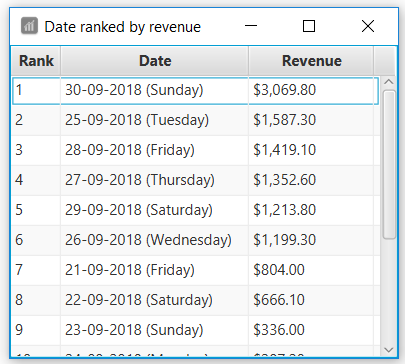
Figure 5.6.6.1: Ranking of dates by revenue
5.6.7. Ranking items according to total revenue: rank-item or rai
Ranks and displays all items according to their total revenue accumulated in past sales records.
Format: rank-item or rai
|
You can check the sales history of a specific item to get a more detailed analysis. This feature will be available in v2.0. See Section 5.7.6, “Checking item sales history" for more information |
The following (Figure 5.6.7.1) is an example of what you will see if the ranking is generated and displayed correctly:
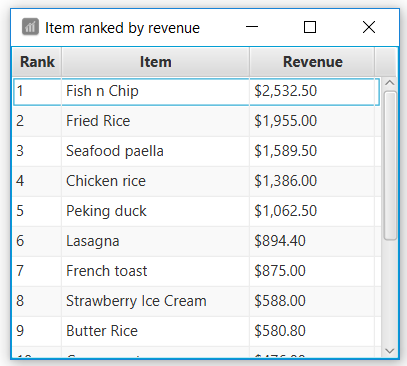
Figure 5.6.7.1: Ranking of items by revenue
5.6.8. Selecting a sales record : select-sales or ss
Selects the sales record identified by the index number used in the record list.
Format: select-sales INDEX or ss INDEX
Examples:
select-sales 2
Selects the 2nd record in the record list.
ss 6
Selects the 6th record in the record list.
5.7. Upcoming Features
5.7.1. Improving registration [coming in v2.0]
Improves the existing register command by including role (i.e. privilege system).
Format: register id/USERNAME pw/PASSWORD n/FULL_NAME r/ROLE_ID or reg id/USERNAME pw/PASSWORD n/FULL_NAME r/ROLE_ID
Examples:
-
register id/azhikai pw/1122qq n/Ang Zhi Kai r/999 -
reg id/azhikai pw/1122qq n/Ang Zhi Kai r/999
5.7.2. Creating user role [coming in v2.0]
Creates a user role. User assigned with higher ranking role can execute more commands.
|
When the application is in its default state, this command can only be executed by the |
Format: create-role r/RANK n/ROLE_NAME or cr r/RANK n/ROLE_NAME
Examples:
-
create-role r/999 n/Owner -
cr id/999 n/Owner -
create-role r/2 n/Supervisor -
create-role r/1 n/Employee
5.7.3. Editing user role [coming in v2.0]
Edits an existing user role.
Format: edit-role r/RANK [nr/NEW_RANK] [n/ROLE_NAME] or er r/RANK [nr/NEW_RANK] [n/ROLE_NAME]
Examples:
-
edit-role r/999 n/Administrator -
er id/999 n/Administrator -
edit-role r/2 nr/3 n/Manager
5.7.4. Deleting user role [coming in v2.0]
Deletes an existing user role.
Format: delete-role r/RANK or dr r/RANK
Examples:
-
delete-role r/999 -
dr id/999
5.7.5. Auto-compute sales profit [coming in v2.0]
Automatically determines the cost incurred in each sales record and computes its profit. The concept of profit
will be extended to the following features:
1) Section 5.6.2, “Display sales report" - Include a profit column in the sales report
2) Section 5.6.5, “Display sales chart" - Display sales chart of date and profit
3) Section 5.6.6, “Ranking dates" - Rank dates by profit
4) Section 5.6.7, “Ranking items" - Rank items by profit
|
A negative profit denotes a loss |
5.7.6. Checking item sales history [coming in v2.0]
Generates the item sales report that consists of all past records associated with that item.
Format: check-history n/ITEM_NAME or ch n/ITEM_NAME
Examples:
-
check-history n/Fried Rice -
ch n/Fried Rice
5.7.7. Exporting sales report [coming in v2.0]
Exports the sales report of a specific date into a pdf file. The generated .pdf sales report will be more
detailed than that displayed in app.
Format: export-sales DATE or exs DATE
5.7.8. Exporting sales chart [coming in v2.0]
Exports the sales chart into a pdf file.
Format: export-chart or exc
5.7.9. Checking item sales history [coming in v2.0]
Generates the item sales report that consists of all records associated with that item.
Format: check-history n/ITEM_NAME or ch n/ITEM_NAME
-
check-history n/Fried Rice -
ch n/Fried Rice
5.7.10. Showing history of past stock ups and consumption [coming in v2.0]
Shows the history of past ingredient stock ups or consumption.
Format: view-history [STOCKUP] [CONSUMPTION] or vh [STOCKUP] [CONSUMPTION]
Examples:
-
view-history stockup -
view-history consumption -
vh stockup consumption
5.7.11. Exporting menu [coming in v2.0]
Exports the menu to a particular file path.
Format: export-menu fp/FILEPATH fn/FILENAME
Examples:
-
export-menu fp/test/ fn/menu.txt
Export the menu to test folder with the file namemenu.txt
5.7.12. Importing menu [coming in v2.0]
Imports an existing menu from specified file path to replace current menu.
Format: import-menu fp/FILEPATH fn/FILENAME
Examples:
-
import-menu fp/test/ fn/menu.txt
Import the menu.txt from test folder to replace current menu.
5.7.13. Support for multiple menus [coming in v2.0]
User will be able to manage multiple menus without the need of exporting and importing for different version of the current menu.
6. Frequently Asked Questions (FAQ)
Q: How do I transfer my data to another Computer?
A: Install the application in the other computer and overwrite the empty data file it creates with the file that
contains the data of your previous MeNUS folder.
Q: Where do I find the latest release of the application?
A: You can find all releases here.
7. Command Summary
| COMMAND | FORMAT | EXAMPLE |
|---|---|---|
Help |
|
|
Clear |
|
|
History |
|
|
Undo |
|
|
Redo |
|
|
Login |
|
|
Logout |
|
|
Create account |
|
|
Change password |
|
|
Delete account |
|
|
Find account |
|
|
Select account |
|
|
List accounts |
|
|
Add ingredient |
|
|
List ingredients |
|
|
List ingredients with low stock count |
|
|
Edit ingredient |
|
|
Delete ingredient |
|
|
Stock up |
|
|
Select ingredient |
|
|
Add item |
|
|
List items |
|
|
Edit item |
|
|
Delete item by index |
|
|
Delete item by name |
|
|
Select item |
|
|
Find item |
|
|
List items |
|
|
Clear menu |
|
|
Filter menu |
|
|
Sort menu |
|
|
Discount item |
|
|
Today’s special |
|
|
Add recipe to item |
|
|
Add required ingredients to item |
|
|
Add reservation |
|
|
Edit reservation |
|
|
Delete reservation |
|
|
Select reservation |
|
|
List reservation |
|
|
Sort reservation |
|
|
Record sales volume |
|
|
Display sales report |
|
|
Edit sales record |
|
|
Delete sales record |
|
|
Display sales chart |
|
|
Rank items by total revenue |
|
|
Rank dates by total revenue |
|
|
Select sales record |
|
|
Appendix A: Acronyms
- Sales record
-
A sales record is created whenever you record the sales volume of an item. It is represented by a single entry in the record list. It comprises 6 different attributes, namely
1)Dateof which the item was sold
2)Nameof the item
3)Quantityof the item sold
4)Priceper item
5)Total revenueearned
6)Ingredient usedto make the amount of item as specified by the quantity sold. - Record list
-
The record list contains all the sales records you have recorded till date. It is shown under the
List of datasection of the sales component in MeNUS’s user interface.